What do you do when you need to know the title associated with a book or document containing an image you are looking for online? One of the easiest ways is to look at the images at the start of the document. The title is often on the first image, or at least one of the first few images in the case where the first image is a book cover.
Getting to those early images is easier than you think.
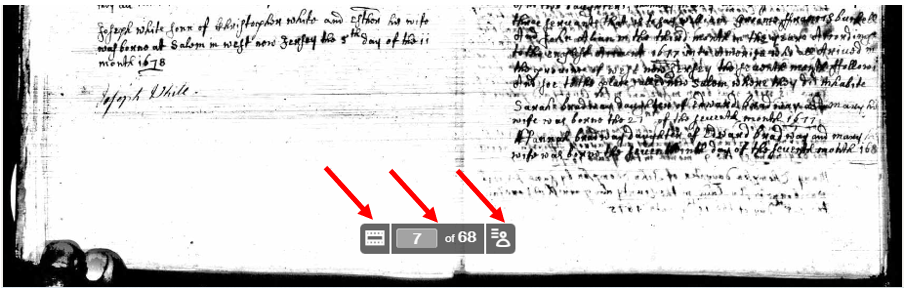
In this example from Ancestry, we can see at the bottom of the screen three boxes. The first two will help us in this case.
If we click on the box on the left, it will turn on the filmstrip, which shows us thumbnails of all the images in the document.
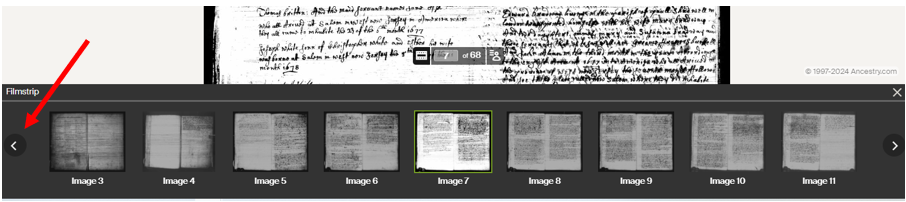
Using the arrow on the left we can scroll back to the beginning of the document and click on Image 1, which gives us the document title, in this case “Salem Monthly Meeting, N.J., Births & Deaths, 1686-1798.”
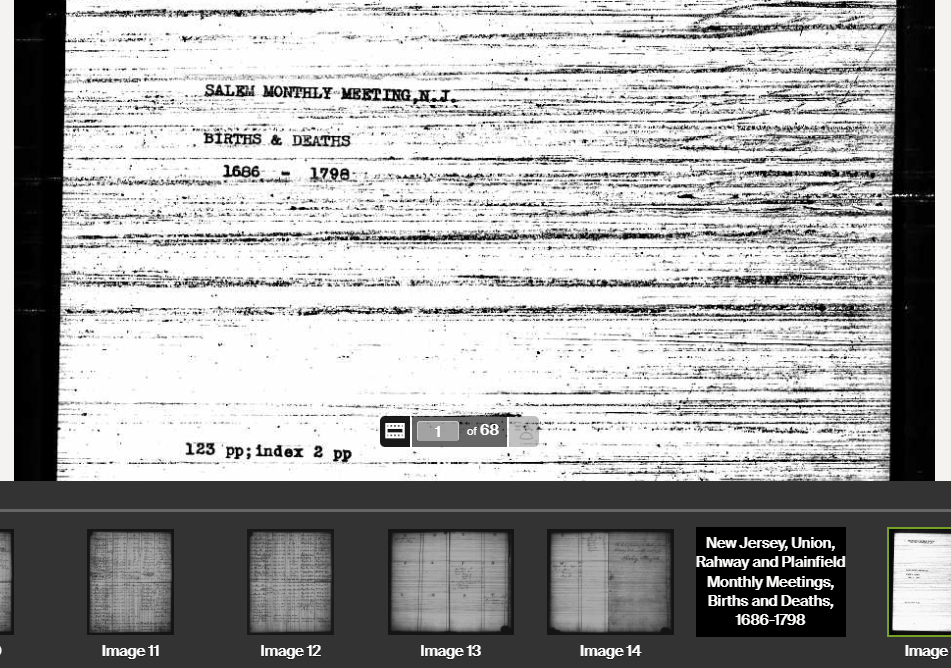
But what if we are looking at image 398 of a document? We don’t want to have to scroll back that far. So in this case, the other method of getting to a document will come in handy.
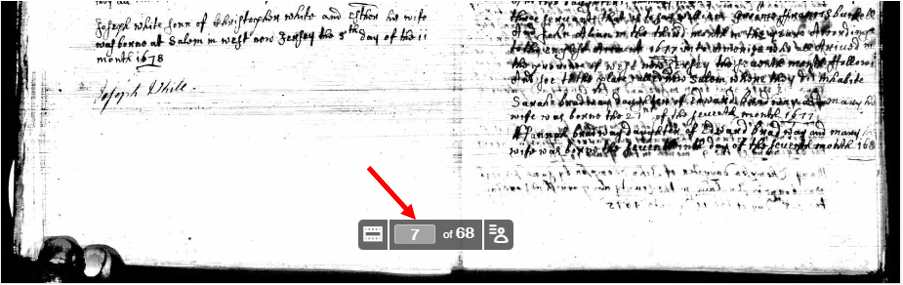
Looking back at the screen as we originally saw it, the second of those boxes at the bottom of the document helps our problem. Where we see that this is image 7 (of 68), we can select the field containing the 7, type in 1 (for the first image), and a “Go” button will appear. Click on it to go directly to image 1.
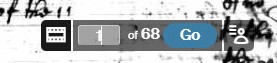
But what if you are looking at something on another website? Well most (if not all) of them have similar options.
Here is a record from Findmypast:

The thumbnails are there, although a little harder to navigate, and so is the option to jump directly to an image. In this case, if I jump directly to page 1, I see it is the cover of a pre-printed book. But looking at the thumbnails I can see that the book title is on page 3 and the actual baptism records start on page 7.

FamilySearch allows navigation by clicking on a thumbnail or entering an image number.
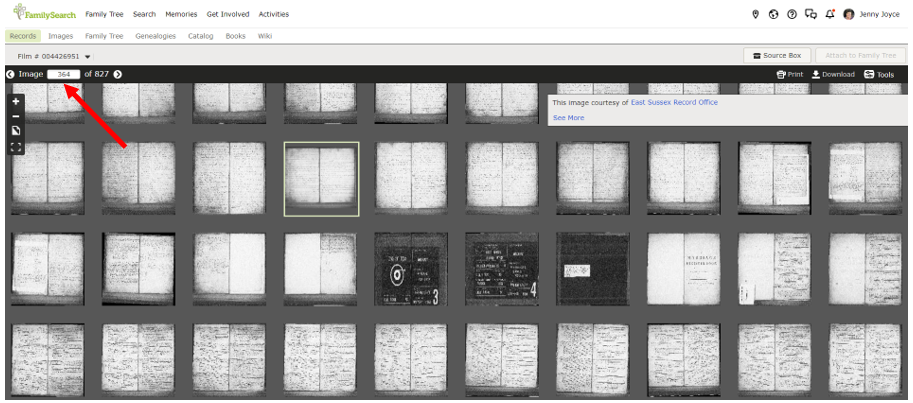
If the thumbnails aren’t showing, click on the thumbnail icon of the left to switch from single image to thumbnail view.
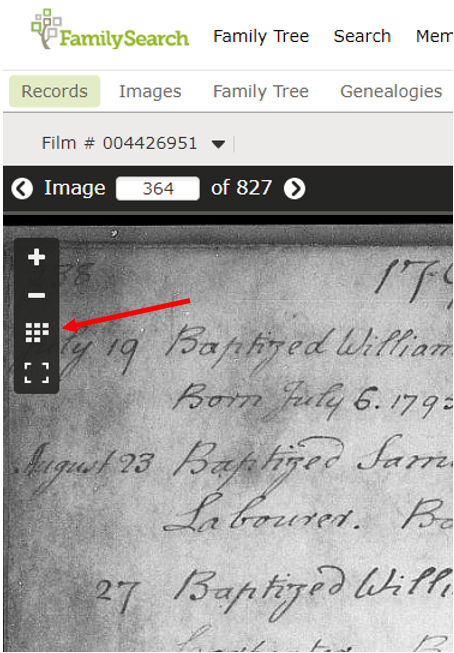
Hope this helps!